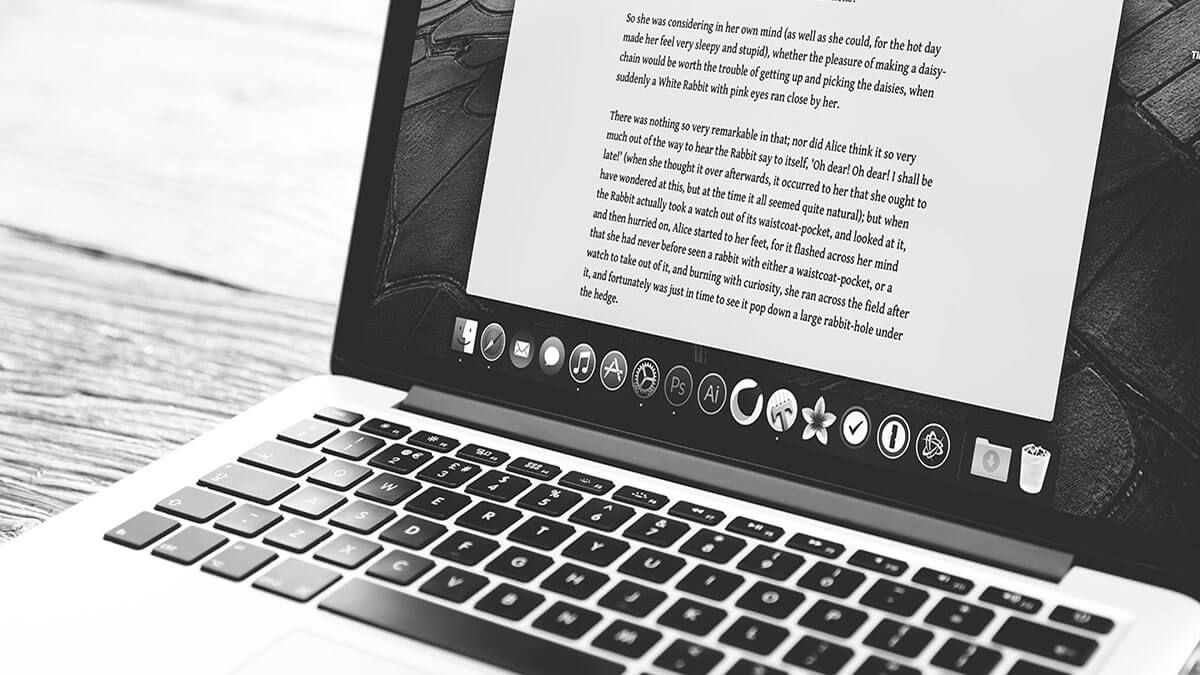For most of human history, writing tools were pretty basic. While there were important advances in technology such as the invention of paper, the printing press, and later the typewriter, it was all just physical marks on a physical medium at the end of the day.
Word processing software was a huge leap forward, forever changing the process of drafting and archiving. The core technology of word processing has remained more or less the same even into the 21st century, but we have seen major advances in the organizational and brainstorming tools available to writers.
The result is our current landscape, in which hundreds (if not thousands) of writing apps compete for your attention, all claiming to revolutionize the way you write.
Which apps are worth your time? This article will help you decide, exploring a variety of writing apps to improve the way you brainstorm, draft, edit, and publish your work.
Whether you’re a student, knowledge worker, or professional writer, you’ll find something useful below.
Coggle
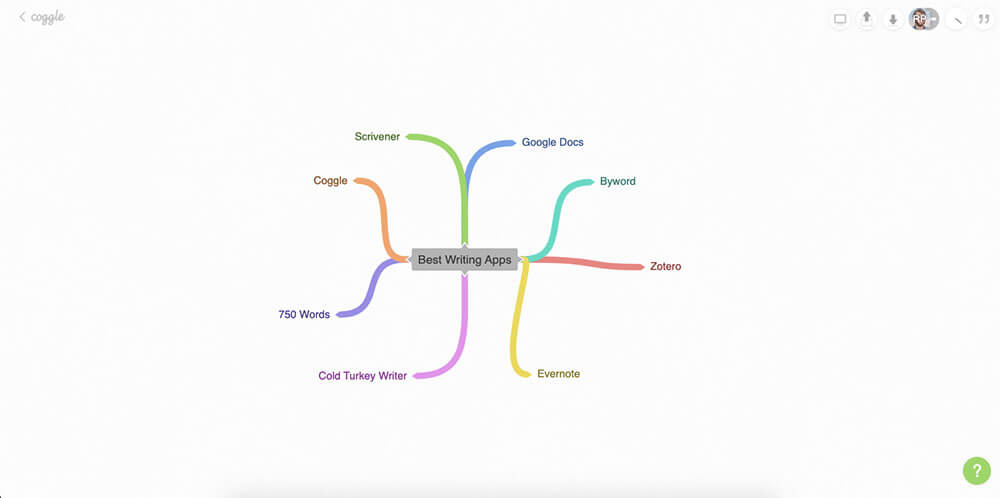
Overview: A digital mind-mapping tool that’s great for brainstorming.
Mind-mapping is a powerful tool for brainstorming writing and drawing connections between ideas. Traditionally, the technique involves drawing shapes on paper and connecting those shapes with branching lines.
These days, however, you aren’t confined to making paper mind maps. Coggle lets you create digital mind maps that are saved to the cloud and accessible across devices. And unlike on paper, you can edit and rearrange the mind maps as much as you want without worrying about running out of space.
If you’re struggling to come up with writing ideas, then Coggle could be the creative boost you need.
Price: A free version is available with up to 3 private mind maps (and unlimited public ones). The paid version starts at $5 / month and includes unlimited private mind maps, extra shapes, and additional formatting options.
Platforms: Web
Evernote
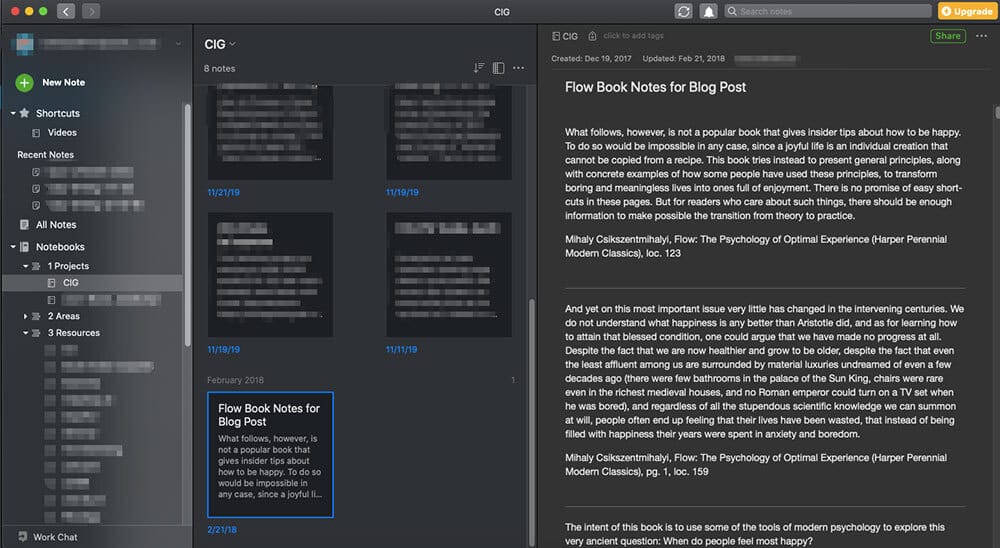
Overview: A long-standing writing and note-taking tool that’s still valuable today.
Evernote was the first note-taking and personal knowledge management app I ever used. I recall how mind-blowing it was at the time to create a searchable archive of notes, articles, PDFs, and whatever else I found interesting.
Since then, Evernote has exploded in popularity. While many other apps have emerged that claim to replace or surpass it, it remains a powerful tool for writers.
You can use it to take notes, write outlines, or even produce full drafts of essays or articles. You can also use Evernote’s Web Clipper to quickly save articles and other web pages to read later or access offline.
If you’re looking to create a “digital notebook” to hold your ideas and fuel your creativity, Evernote is an excellent choice.
Price: Most features are free. Evernote Premium is $7.99 / month and includes additional features for searching, sharing, and organizing your notes. Students can get 50% off their first year of Evernote Premium.
Platforms: Android, iOS, Windows, Mac, Web
Looking for more tools to take notes? Check out our guide to the best note-taking apps.
Google Docs
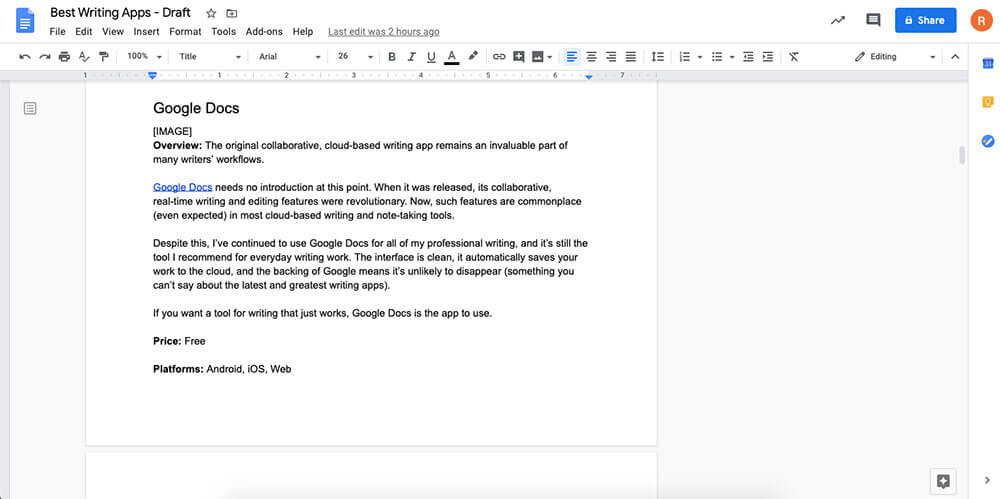
Overview: The original collaborative, cloud-based writing app remains an invaluable part of many writers’ workflows.
Google Docs needs no introduction. When it was released, its collaborative, real-time writing and editing features were revolutionary. Now, such features are commonplace (even expected) in most cloud-based writing and note-taking tools.
Despite this, I’ve continued to use Google Docs for all of my professional writing, and it’s still the tool I recommend for everyday writing work.
The interface is clean, it automatically saves your work to the cloud, and the backing of Google means it’s unlikely to disappear (something you can’t say about the latest and greatest writing apps).
If you want a writing tool that just works, Google Docs is the app to use.
Price: Free
Platforms: Android, iOS, Web
Cold Turkey Writer
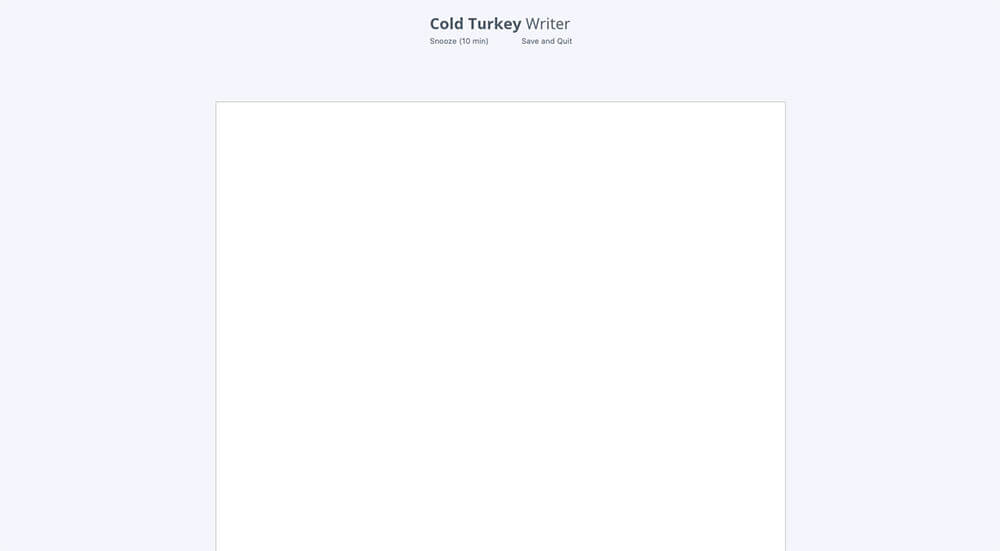
Overview: If you’re procrastinating on a writing project, Cold Turkey Writer will force you to focus.
Your computer is a powerful tool for writing, but it also includes lots of potential distractions such as social media, video games, Netflix, and Wikipedia rabbit holes. Cold Turkey Writer eliminates these distractions.
When you launch the app, you tell it your writing goal. This goal can be either a number of words or an amount of time spent writing. After you’ve done that, Cold Turkey will block every app on your computer (internet included) until you’ve met your writing goal.
This might seem extreme, but that’s why it’s so effective. When you remove other options, you’ll be amazed how much writing you produce.
Note that while Cold Turkey Writer is an excellent tool for producing distraction-free drafts, it doesn’t include many formatting options. So you’ll need to use it in conjunction with an app like Google Docs or Microsoft Word if you plan to print or publish your writing.
Price: Most features are free. A one-time payment of $9 (CAD) will get you additional formatting and theming features.
Platforms: Mac, Windows
Scrivener
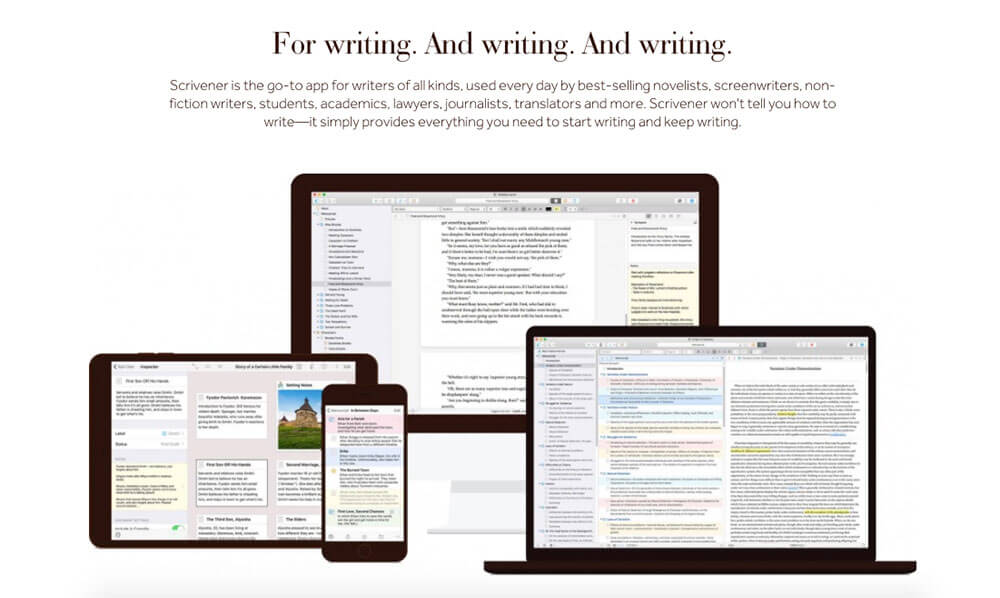
Overview: A popular tool for long-form writing projects such as novels, screenplays, and dissertations.
Long-form writing presents unique challenges compared to writing essays, blog posts, or other short pieces. One of the main challenges is organization. How do you keep track of what you’ve written? And how do you arrange your writing into a cohesive whole?
Scrivener aims to solve these problems. It includes all the standard word processing features you’d find in an app like Word or Docs, but it also includes features for organizing, navigating, and editing your writing projects.
You can quickly see all your project’s chapters, sections, or scenes at a glance. And you can quickly rearrange these items to help you put together your final manuscript.
Other handy features include:
- A virtual “corkboard” to help you plan your writing structure
- The ability to split documents into smaller chapters or sections
- Tools for displaying reference material such as images, PDFs, or web pages (without having to leave the Scrivener app).
- Options for exporting your work as a PDF, Word Doc, or even a Kindle ebook.
Price: One-time purchase of $49 for a single desktop license (Mac or Windows). Students and academics can receive a discounted license for $41.65. The iOS app requires a separate purchase of $19.99. A 30-day free trial is also available.
Platforms: Mac, Windows, iOS
Novlr
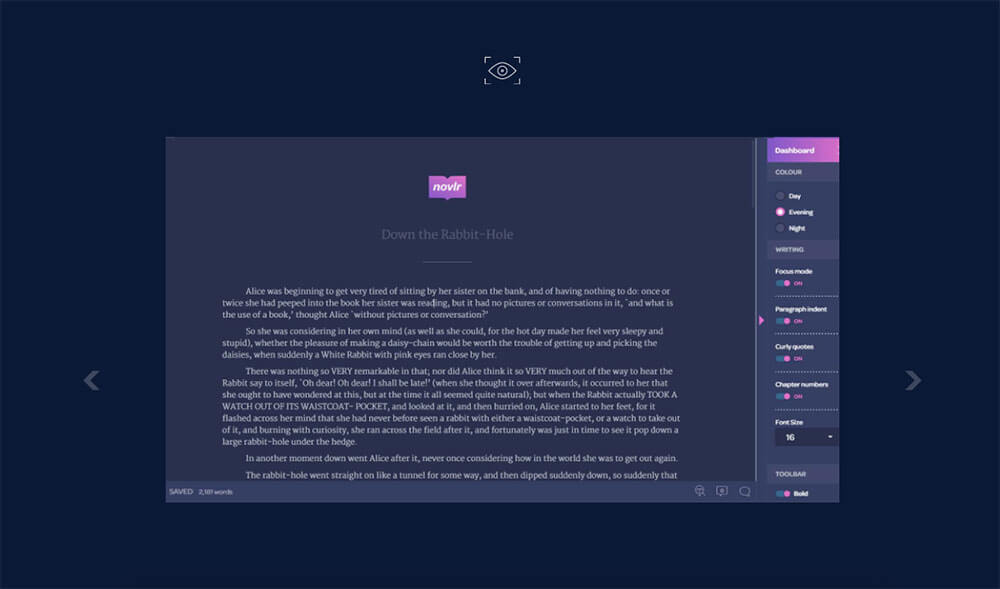
Overview: Aimed at novel writers, Novlr includes extensive tools to organize and track your long-form writing projects.
At first glance, Novlr seems similar to Scrivener. And while the two apps do share a lot of features in common, Novlr is different enough that it’s also worth considering.
To start, there’s the Novlr interface. Compared to Scrivener, it’s much more minimalist. However, don’t mistake this minimalism for a lack of features and power.
Novlr lets you see an overview of your writing sections and chapters as you work, and it constantly saves your writing (much like Google Docs). There’s also a “Focus Mode” that hides the interface so you can concentrate on the current chapter or section.
Most of the above features are available in Scrivener. Where Novlr really stands out is in its style and grammar checking features.
As you write, Novlr will show you suggestions for fixing grammar, spelling, and even making your writing more concise. And unlike a lot of writing apps that only mark errors or suggest corrections, Novlr includes explanations for each of its suggestions. This way, you can learn to be a better writer as you use the app.
Overall, I think Novlr is a better tool if you’re focused on novel or fiction writing, while Scrivener is better if you plan to write nonfiction. Scrivener’s tools for organization and research material are superior to Novlr’s, while Novlr is hyper-focused on being the best tool for novelists (and no one else).
Ultimately, both apps have free trials, so I encourage you to test out each and see which is better for your long-form writing needs.
Price: $100 per year or $10 month-to-month. A 2-week free trial is also available.
Platforms: Web (also works offline and on mobile devices)
Byword
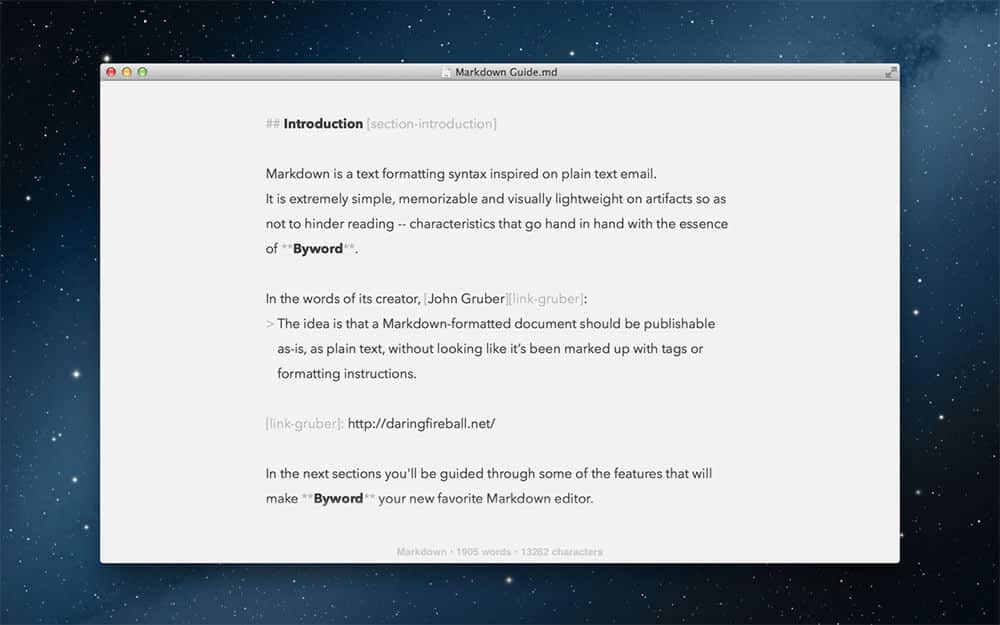
Overview: A simple Markdown writing app.
Byword is a Markdown text editor that aims to help you write faster. If you’re not familiar with Markdown, here’s a good explanation. Basically, it’s a way to write plain text that you can then quickly convert into HTML (saving you the hassle of manually writing HTML).
If that last paragraph made your eyes glaze over, don’t worry; there are plenty of other apps in this article for your needs. But if you regularly write for the web, learning Markdown (and using a Markdown editor such as Byword) can save you a lot of time.
Byword lets you write documents in Markdown and then export them as HTML, Rich Text, or a PDF. You can also export your writing directly to a publishing platform such as WordPress, Medium, Blogger, or Tumblr. If you already use Markdown (or want to learn it), then Byword is a tool you should look into.
Price: One-time purchase of $10.99 (Mac app) or $5.99 (iPhone and iPad app)
Platforms: Mac, iOS
Written? Kitten!
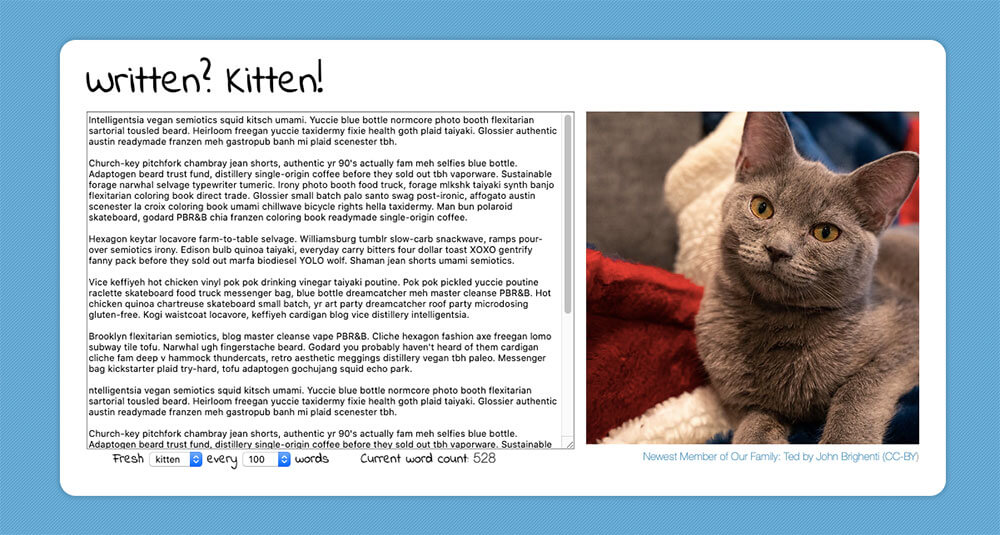
Overview: Get some extra writing motivation with pictures of kittens, puppies, or bunnies.
Writing the first draft is always the hardest part. If you need some motivation to get those words onto the page, then check out Written? Kitten!
This web app shows you a picture of a cute animal of your choice (kitten, puppy, or bunny) every time you write a certain number of words.
It’s a great tool if you need to write an essay of a certain length or if you have a goal to write a set number of words each day.
Price: Free
Platforms: Web
750 Words
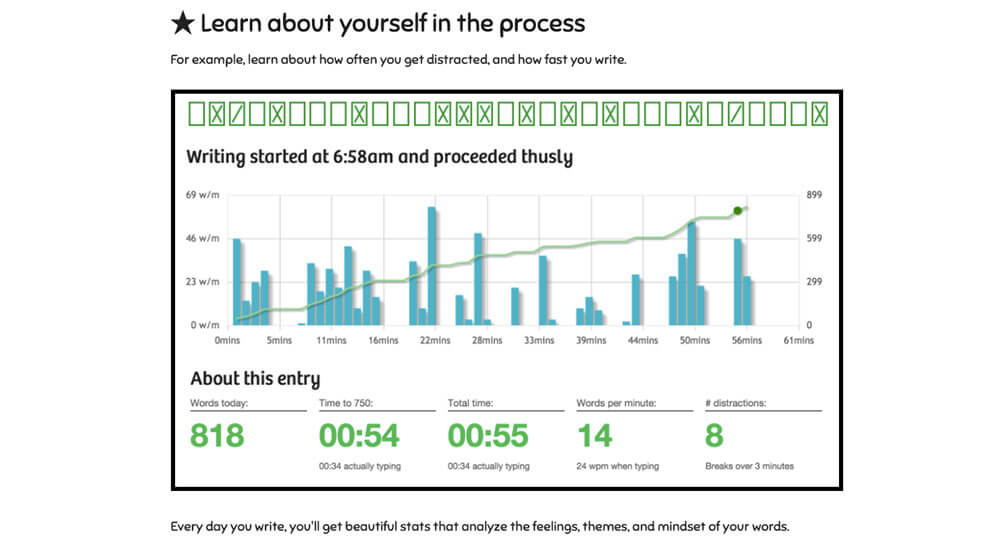
Overview: A private, online journal that helps you build a daily writing habit.
“Write every day” is a common New Year’s Resolution, but it can be tricky to stick to. If you’re looking for an app to help motivate you, check out 750 Words.
As the name implies, 750 Words is an app that helps you build a habit of writing at least 750 words (about 3 pages) per day. When you log in to the app, you’ll see nothing but a place to write. As you type, the app keeps track of your progress and lets you know when you’ve passed 750 words. The app also saves your work so you can review it later, and everything is completely private.
In addition to the writing features, 750 Words shows you insights about your writing such as how many days in a row you’ve written, your average words per minute, and the mood you were in (based on the words you use).
Whether you’re looking to write as a creative exercise, to learn more about yourself, or because some stranger on the internet like me told you to, 750 Words is a great way to get your thoughts onto the page.
Price: Free for 30 days, then $5 / month.
Platforms: Web
Daily Page
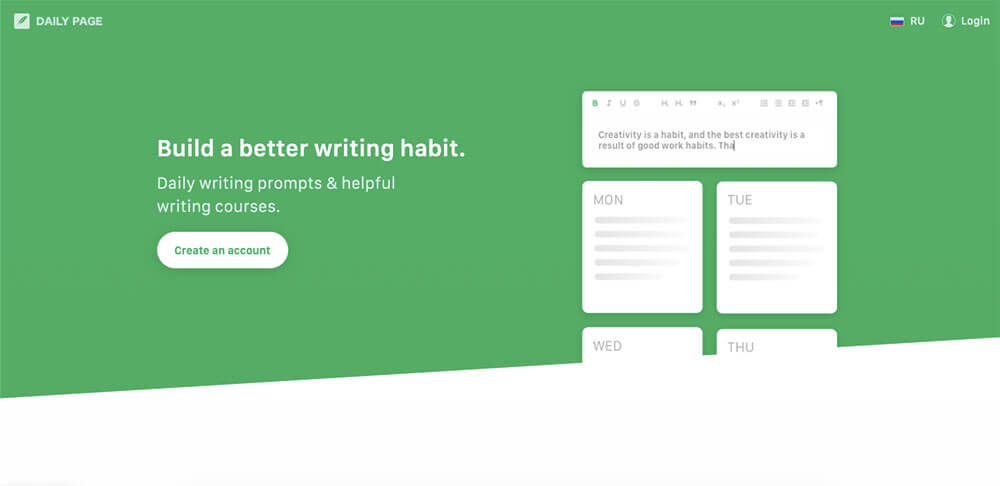
Overview: Daily Page sends you a new writing prompt each day and gives you a distraction-free space to write.
Don’t know what to write about? Daily Page provides a solution.
Each day, the app emails you a different creative writing prompt. Just click the link in the email, sign in to the app, and write your entry. If you prefer free writing, the app gives you the option to do that as well.
In addition to the writing prompts and motivation, a subscription to Daily Page also gives you access to several writing courses on topics such as screenwriting, blogging, and storytelling. While I can’t vouch for the quality of the courses, it’s an interesting feature that you don’t see in a lot of other writing apps.
Price: $4.99 month-to-month or $47.88 / year.
Platforms: Web
Grammarly
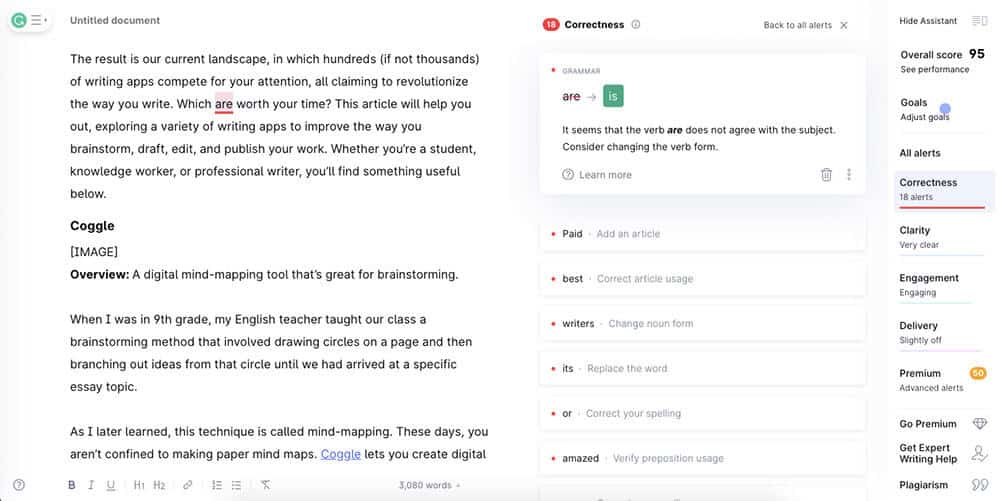
Overview: An app that checks (and automatically corrects) your grammar, spelling, and more.
The school system generally does a terrible job of teaching grammar. Combine that with the fact that English spelling is an illogical disaster, and it’s no wonder that we all struggle with writing “mechanics” to one degree or another.
The grammar and spell check tools in your word processor can help, but they still miss a lot of mistakes. This is where Grammarly comes in.
Grammarly checks your writing for mistakes in spelling, grammar, and usage. When it finds a mistake, it will highlight it and explain what’s wrong. You can then choose to accept the correction or ignore it.
To get the most out of Grammarly, I recommend installing the browser extension. With this, Grammarly will automatically check your writing everywhere from your email to Google Docs to online forms. Prefer to write offline? Grammarly also has standalone apps that you can paste your writing into, as well as extensions for Microsoft Word.
Even as a professional writer and editor with a degree in English, I use Grammarly every day. It speeds up the editing process and finds mistakes that spell check tends to miss. While its suggestions aren’t correct 100% of the time, it’s still a valuable tool for any kind of writing (except maybe poetry).
Price: All the features I described above are free. You can upgrade to Premium for $29.95 / month to get additional features such as vocabulary suggestions, plagiarism checks, and readability suggestions.
Platforms: Android, iOS, Mac, Windows, Web. Browser extensions are available for Chrome, Safari, Firefox, and Edge. A Microsoft Word extension is also available.
Hemingway
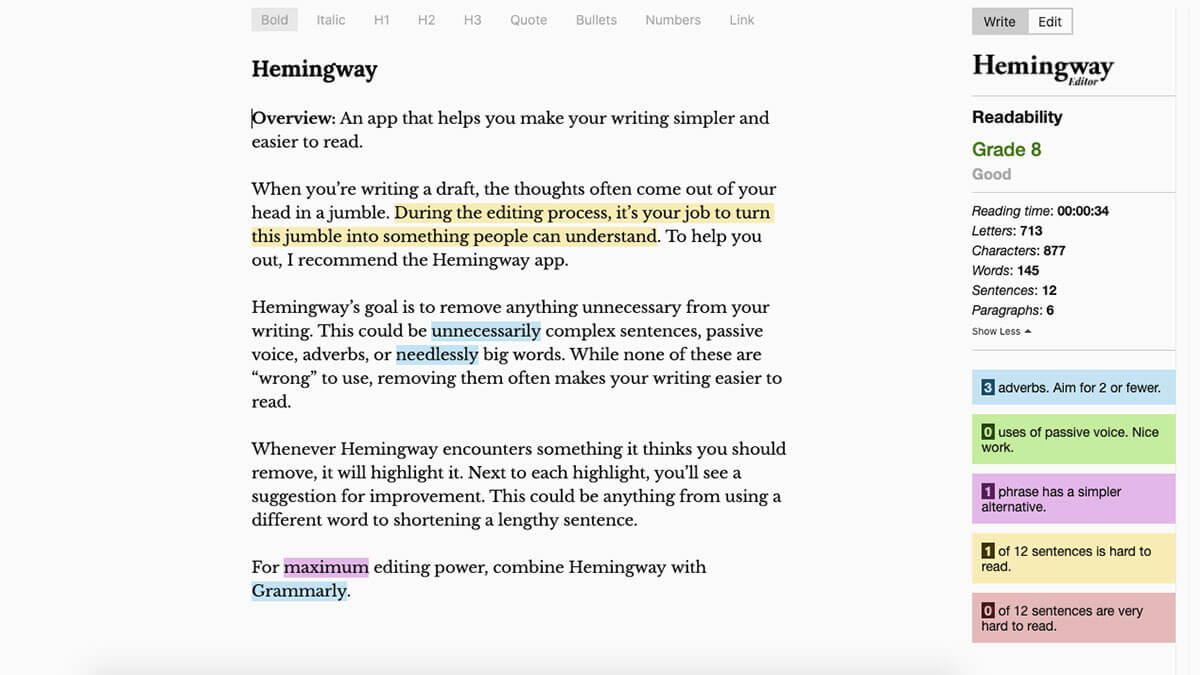
Overview: An app that helps you make your writing easier to read.
When you’re writing a draft, the thoughts often come out of your head in a jumble. During the editing process, it’s your job to make this jumble understandable. To help you out, I recommend the Hemingway app.
Hemingway’s goal is to remove anything unnecessary from your writing. This could be complex sentences, passive voice, adverbs, or big words. While none of these are “wrong” to use, removing them often makes your writing easier to read.
Whenever Hemingway encounters something it thinks you should remove, it will highlight it. Next to each highlight, you’ll see a suggestion for improvement. This could be anything from using a simpler word to shortening a lengthy sentence.
In addition to stylistic suggestions, Hemingway also displays some useful statistics about your writing, including readability, word count, and estimated reading time.
If you purchase the desktop version of Hemingway, you’ll get additional features such as the ability to publish directly to WordPress or Medium and the option to export your writing as HTML, Markdown, Word Doc, or PDF.
For maximum editing power, combine Hemingway with Grammarly.
Price: Web version is free. Desktop versions (Mac and Windows) are each $19.99.
Platforms: Mac, Windows, Web
Blurt
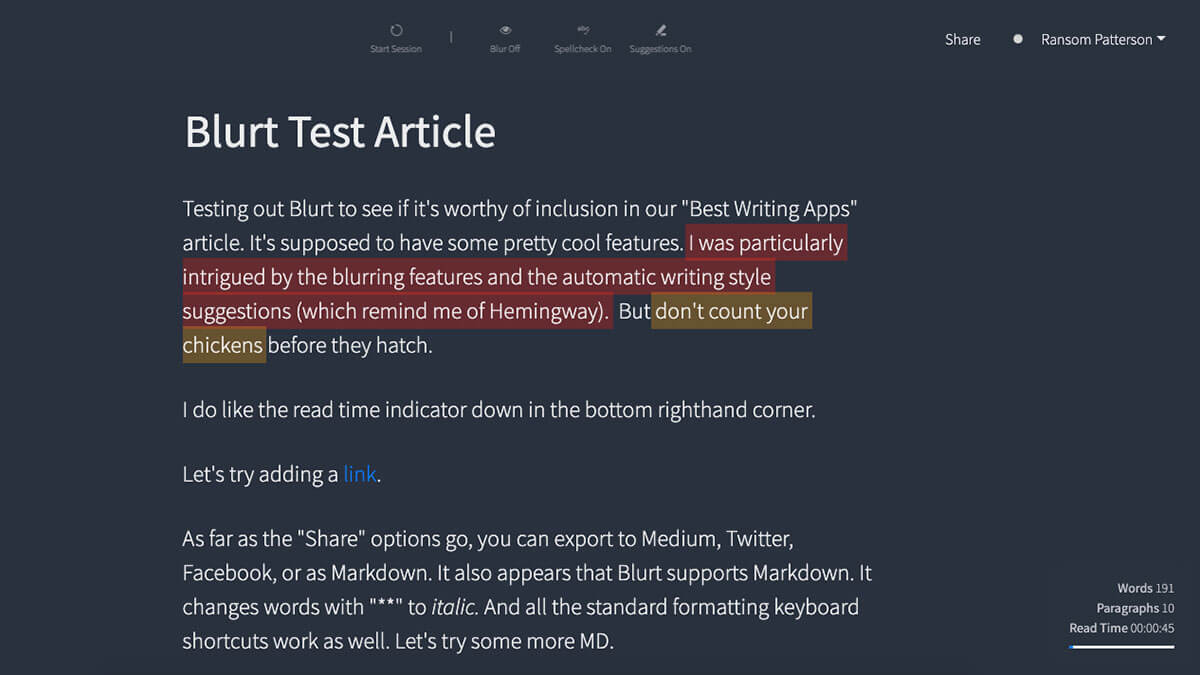
Overview: Blurt helps you build a daily writing habit while removing distractions and teaching you to be a better writer.
Do you love the writing experience of Medium, but are looking for some additional tools to help you focus? Then Blurt could be the app you’re looking for.
To start, Blurt asks you to define the project you’re working on. Options include a journal, blog post, book, newsletter, or essays. After you’ve defined your project, Blurt prompts you to set a daily writing goal for it. You can even specify the time of day you want to write, and Blurt will send you an email reminder to do it.
Once you’ve set your goals, it’s time to write. The Blurt editor is very minimal, with most formatting options hidden by default. As you write, Blurt offers spelling and readability suggestions. The readability suggestions are similar to those in Hemingway, including adverbs, difficult to read sentences, and even cliches.
If you find yourself getting distracted while writing, Blurt lets you launch a “Writing Session.” This session will challenge you to write for a set amount of time or to write a certain number of words. And if you struggle with self-editing, Blurt can blur your words as you type. This helps keep drafting and editing separate.
Finally, Blurt gives you the option to export your work to Medium, Twitter, Facebook, or Markdown (and it also supports Markdown syntax while writing).
Price: 15-day free trial, then $14.99 / month.
Platforms: Web
Quetext
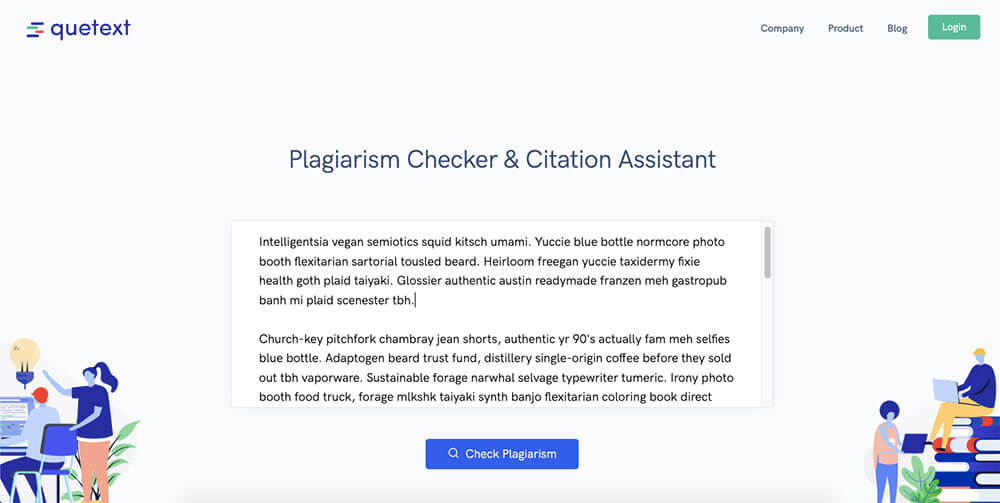
Overview: A free, web-based plagiarism checker.
Plagiarism is a serious offense both in school and the professional world. Not only is it wrong, but it could damage your grade (or even get you expelled or fired in extreme cases).
Luckily, plagiarism is easy to avoid if you properly cite your sources and use a plagiarism checking tool like Quetext. Quetext uses advanced natural language processing to compare your writing to billions of documents across the internet. If the app detects any potential plagiarism, it will highlight it in your document.
Even if you don’t think your document contains plagiarism, it can’t hurt to check (particularly when there’s an app to make it so easy).
Price: The Free plan includes 5 plagiarism checks per month (enough for most students). For unlimited plagiarism checks, citation suggestions, and priority support, you can upgrade to the Pro plan for $9.99 / month.
Platforms: Web
Coffitivity
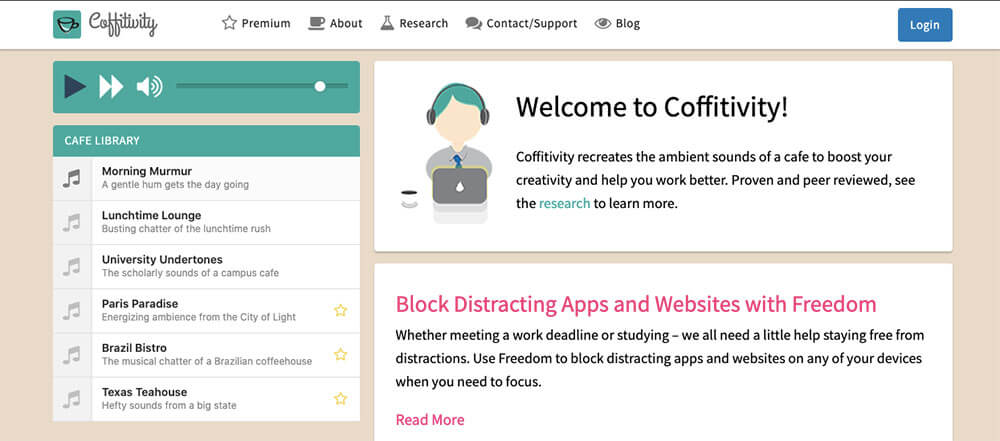
Overview: Recreate the sounds of a coffee shop in the comfort of your home.
If you enjoy writing in coffee shops, then you should give Coffitivity a look. The app recreates the sounds of a coffee shop within your web browser. This allows you to feel like you’re in a coffee shop (and potentially focus better) without leaving your house.
In a time when many coffee shops are closed to the public, this is an especially valuable service. I like to mix the app’s sounds with instrumental music to create a more immersive experience, but that’s up to you.
And, of course, you’ll need to provide your own coffee.
Price: Free. For $9 / year you can get access to additional coffee shop sounds.
Platforms: Web
Brain.fm
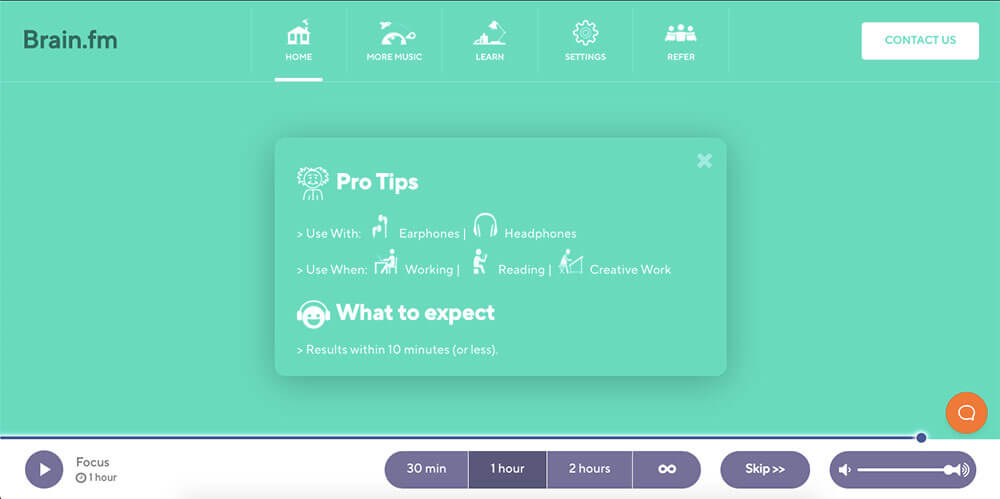
Overview: An app that uses specially-designed music to help you focus.
Listening to music is a common way to focus on all kinds of projects, writing and otherwise. However, listening to music while writing can be distracting, particularly if the music contains lyrics or interesting melodies.
Brain.fm solves this problem. The app uses a variety of compositional and sound design techniques (backed by science) to create music specifically for focusing.
When you sign in to the app, you tell it what your goal is: focus, relax, or sleep. Once you select your goal (which would typically be “Focus” for writing), you tell the app how long you want to focus. Brain.fm will then start playing music designed to help your brain enter a flow state.
I find Brain.fm to be especially helpful if I’m procrastinating or struggling to finish a difficult project. I recommend combining it with the Pomodoro technique for the ultimate focused writing experience.
Price: $6.99 / month or $49.99 / year. A free, 3-day trial is also available.
Platforms: Android, iOS, Web
For more music to help you focus, listen to our study playlist.
Zotero
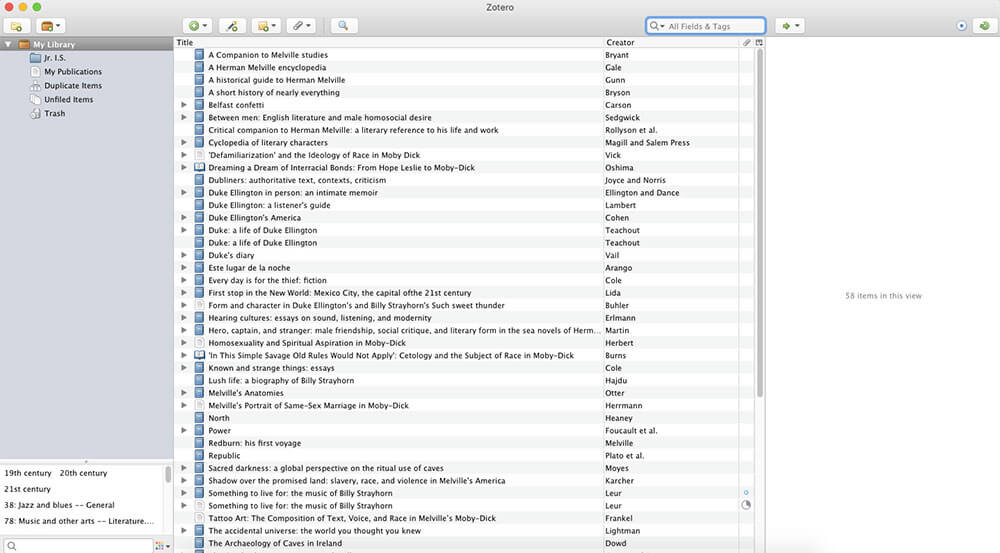
Overview: A free tool for organizing academic sources and generating citations.
When you’re writing a thesis, dissertation, or research paper, it can be tricky to keep track of your sources. You could keep a list of them in a text document, but that relies on you remembering to update it. And when it’s time to cite your sources, it could take hours to assemble that list into a properly formatted bibliography.
To make it easier to manage your research, use Zotero. Zotero is an open-source app for collecting, organizing, and citing sources of all kinds.
Once you’ve installed the Zotero browser extension, you can quickly pull citation information from library pages, JSTOR, online journals, and just about any other digital source you can think of. The result is a database of sources that you can quickly search and reference.
And when it’s time to submit your final draft, Zotero can generate a bibliography or references section in the citation format of your choice (APA, Chicago, MLA, and thousands more). The app also includes tools for collaborating on papers with other researchers, and you have the option to store all your Zotero data in the cloud.
Price: Free
Platforms: Mac, Windows, Linux, Chrome, Firefox, Safari
Honorable Mentions
Below, you’ll find a few other apps that I use regularly in my writing work. I didn’t give these their own sections because they’re either too specific to my work or have a waitlist. But I still think they’re super useful and worth a look:
- Capitalize My Title – A web app that converts your titles to the proper “title case.” I use it to check the title and subheadings of my articles, but you can also use it to properly capitalize the titles of essays or research papers.
- Roam Research – The app I use to take notes, journal, and record article ideas. While extremely powerful, I didn’t give Roam its own section because there’s currently a waiting list to access the app. You can learn more about Roam in our full review.
- Docs to Markdown – This Google Docs add-on lets you export your work as HTML or Markdown. I use it when I’m transferring an article from Google Docs to WordPress. But it could also be a useful tool for copywriters or web designers.
Your Brain Is the Ultimate Writing App
I hope this article has helped you find an app to make your writing process more efficient, pleasant, or focused.
Ultimately, writing apps are just there to enable you as a writer. To get better at writing, you need to practice it, get feedback, learn, and repeat.
Looking for more apps to help you work better? Check out our list of the top productivity apps.
Image Credits: document open on MacBook