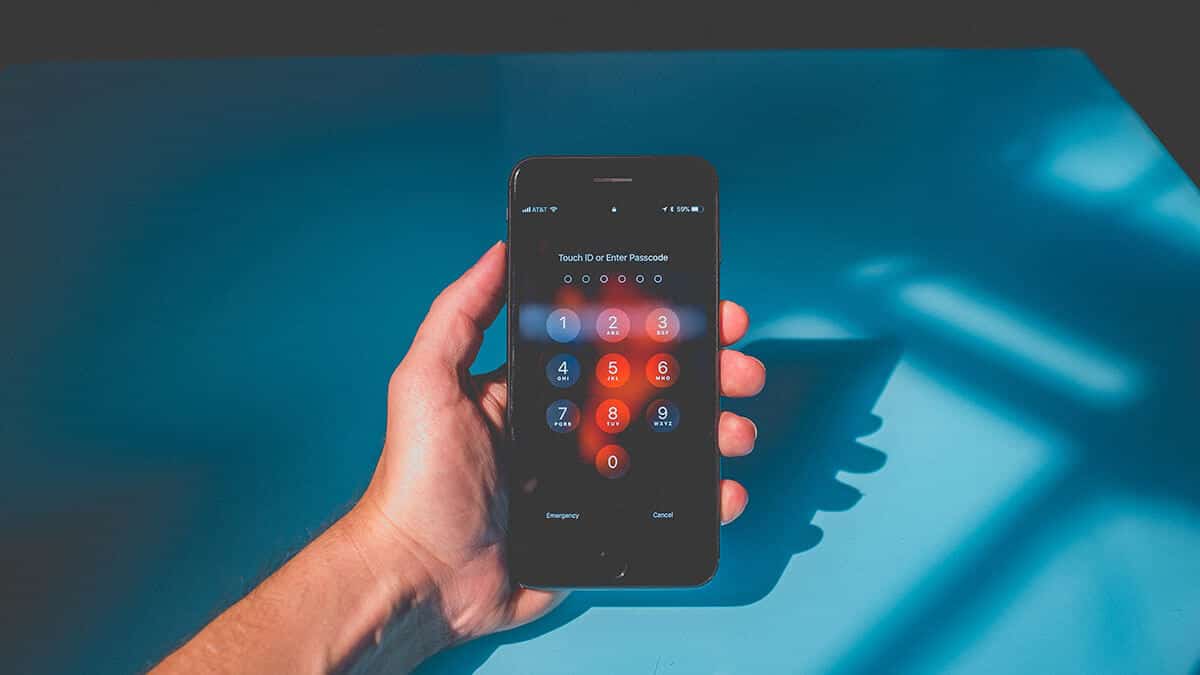From your phone to your computer to your online accounts, remembering and using passwords is a part of life these days. However, keeping track all of these passwords can be a big challenge. We simply didn’t evolve to remember dozens of strings of arbitrary characters.
Some people solve this by using very simple passwords such as “password” or “123456.” But this is a terrible approach, as anyone can guess these passwords (and a computer can crack them almost instantly).
If you’re a bit more security-conscious, you might use one or two long, complex passwords for different accounts. While this approach is better, it’s still inherently weak because a hacker only needs to breach one account to (potentially) gain access to many.
So what’s the best solution? Ideally, each of your accounts would have a unique, long, and complex password. However, this presents a different drawback: you’ll never be able to remember all of your passwords.
To overcome this problem while still keeping your accounts secure, you need to use a password manager. Keep reading to find out what they are and why they’re so useful.
What Is a Password Manager?
A password manager is an app that stores all of your passwords in one secure location (usually in the cloud). To access your stored passwords, you only need to use one very strong, master password.
Beyond these basics, many password managers can also generate secure passwords, automatically enter your login information on apps and websites, and alert you to weaknesses in your current passwords. Some even include additional features such as a VPN or secure note storage.
Choosing a password manager, however, can be confusing. To help you out, we’ve put together this list of the best password managers. Whether you want simple storage or need advanced data management, there’s an app for you on this list.
Dashlane
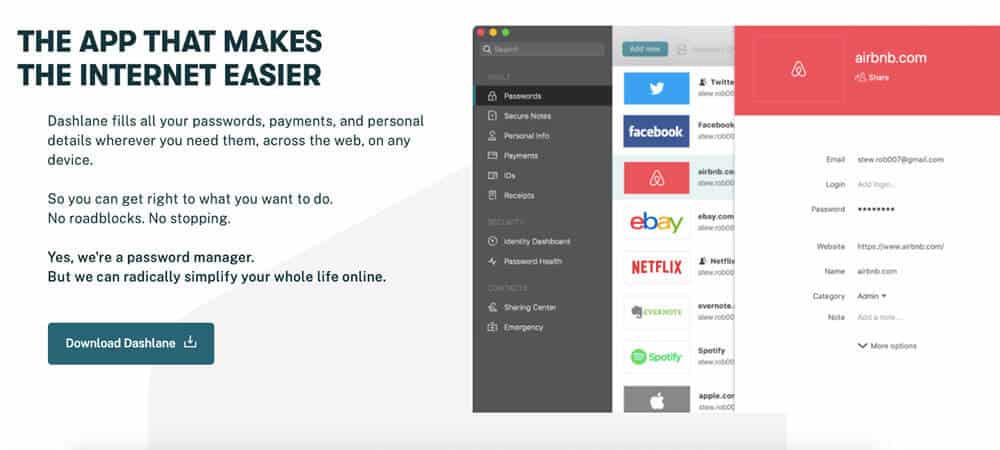
Overview: From basic password management to advanced features such as a VPN, Dashlane is our favorite all-around password manager.
I’ve used a lot of password managers over the years, but Dashlane is my current favorite. The app simply works, and you rarely have to think about it.
At its core, Dashlane stores all of your passwords securely in the cloud. To access your stored passwords, you just enter a single master password. But there’s so much more to it than that.
To start, Dashlane can automatically generate secure passwords every time you create a new login. This way, you never have to worry if your password is strong enough. Beyond this, Dashlane can also audit your current passwords and change weak ones into strong ones.
And once you have passwords in Dashlane, you barely have to think about the app. Each time you need to enter a password, Dashlane will automatically enter your secure credentials (though it will prompt you to enter your master password from time to time to ensure you don’t forget it).
As if all that weren’t enough, Dashlane also includes a VPN to let you browse the web more securely no matter where you are. And if you need to securely share a password with someone else, Dashlane has the access controls to let you do so.
Price: Free for up to 50 passwords and one device. To get unlimited passwords and devices plus a VPN, upgrade to Premium for $59.99/year.
Platforms: Android, iOS, Mac, Windows, Web
LastPass
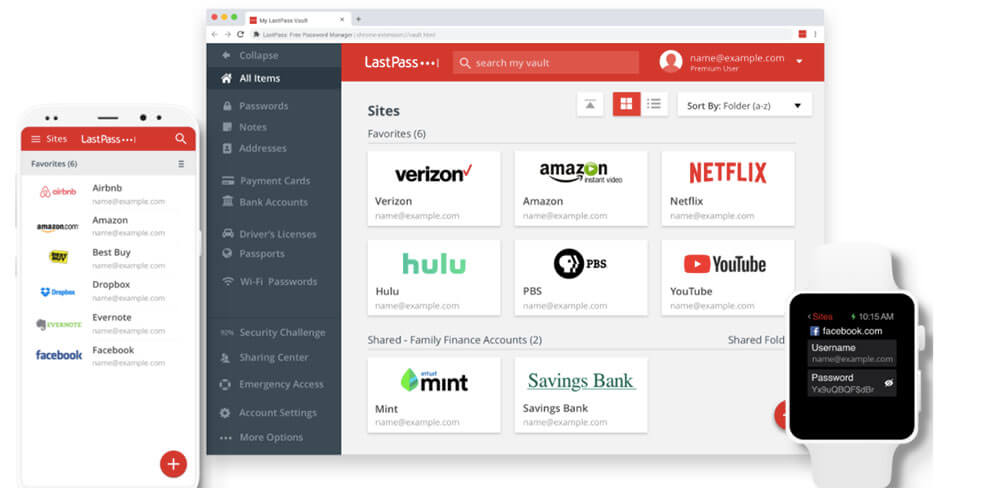
Overview: The best free password manager for most people’s needs.
Before discovering Dashlane, I used LastPass for many years. The app served my needs well, and I would still heartily recommend it.
Most appealingly, LastPass offers free, unlimited password storage and access across devices. It can also generate strong passwords, automatically fill login details, and store secure notes. You can even share your passwords with other individuals.
Given that all of the above features are part of LastPass’ free plan, the app is a strong competitor to Dashlane for people who don’t care about extra features such as a VPN. Though in my experience, the auto-fills in Dashlane still tend to work better than in LastPass.
Price: Free for most features. To share passwords with multiple people and unlock advanced security features such as dark web monitoring, upgrade to Premium for $36/year.
Platforms: Android, iOS, Mac, Windows, Web
1Password
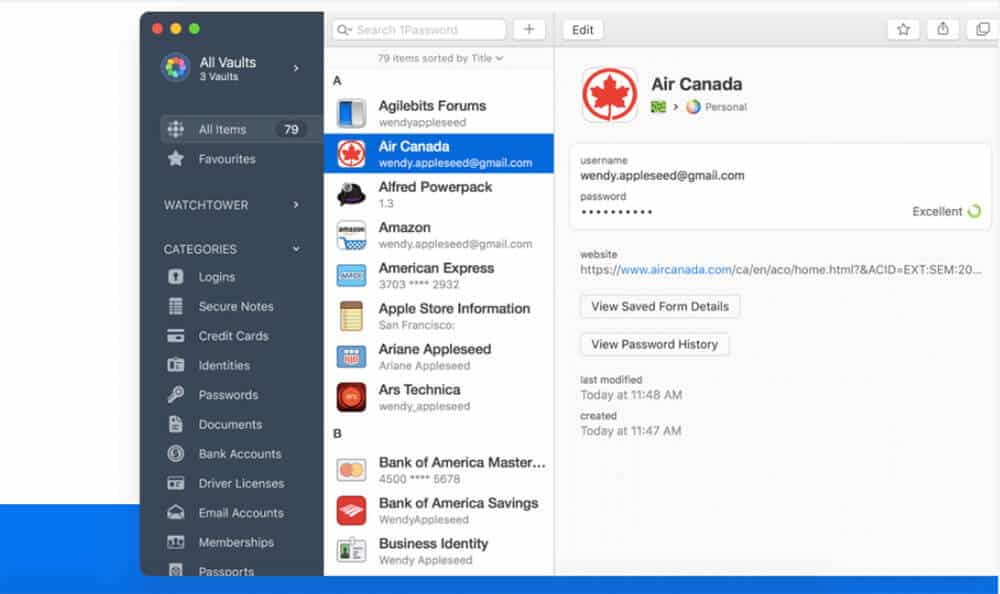
Overview: A solid password manager for individuals, 1Password shines with its features for families, teams, and travelers.
1Password’s selling point is right in its name: remember one password to access all of your logins. In this respect, 1Password is similar to most of the apps on this list. It’s also similar in other core features, including auto-fills, a strong password generator, and secure document storage.
However, 1Password does have some features that set it apart from other password manager apps.
First, its Family plan lets you recover lost accounts for family members. So if grandpa forgets his master password, you can get his access back. This same feature is also available on Business plans, making it useful if a team member forgets their password.
And if you travel internationally for work or leisure, 1Password includes a Travel Mode that lets you temporarily remove access to certain groups of passwords. This can provide a lot of peace of mind if you’re traveling somewhere with corruption problems or lax privacy laws.
Price: The Personal plan is $35.88/year, though a free 30-day trial is available. Family plans start at $59.88/year for up to 5 family members.
Platforms: Android, iOS, Linux, Mac, Windows, Web
Bitwarden
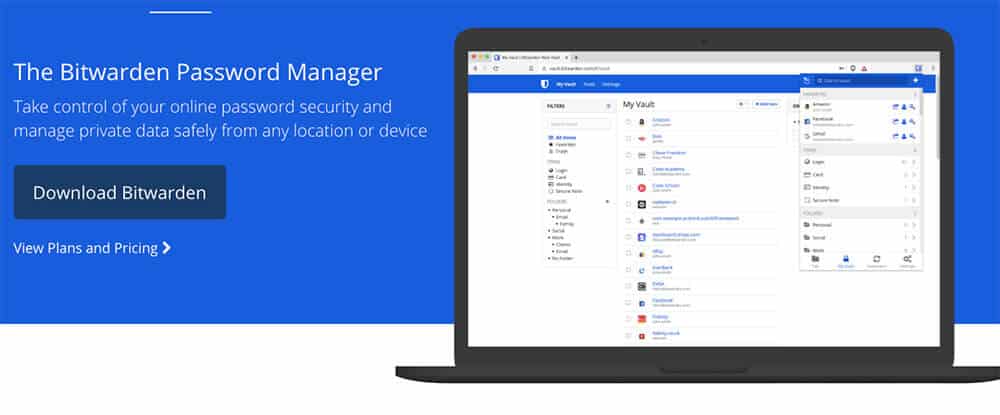
Overview: An open source password manager focused on transparency.
Security is a huge concern with any password manager. If you can’t trust the company to store your data securely, the advantages of a password manager are moot.
While most of the companies on this list require you to take their word that their application is secure against outside threats, Bitwarden will let you decide for yourself. The code behind Bitwarden is open source, meaning that anyone can review it for security issues.
This level of transparency, combined with publishing the results of third-party security audits, means some extra peace of mind about the security of data you store with Bitwarden.
And of course, the app has all of the standard password management features you’d expect. These include a password generator, unlimited free password storage, and auto-fill to easily enter your passwords across devices.
Price: Free for most features. To get encrypted file storage, two-step login, and priority support, upgrade to Premium for $10/year.
Platforms: Android, iOS, Linux, Mac, Windows, Web
KeePass
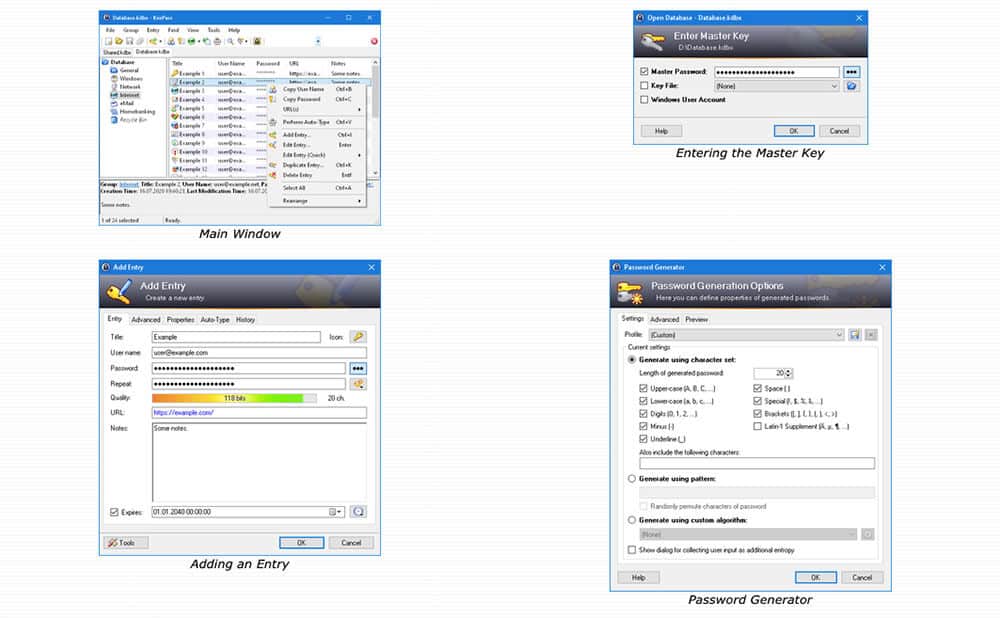
Overview: KeePass offers free, open source, customizable password management for Windows.
Like Bitwarden, KeePass is open source. However, the app is also completely free and community-supported.
At a basic level, this means you have access to a free password manager with a large amount of third-party oversight. You’ll find standard password management features such as encrypted storage, a random password generator, and the ability to export or import lists of passwords in a variety of formats.
Beyond these basics, however, is where KeePass gets interesting. Mainly, the app is customizable in ways that other password managers do not allow. Users with the technical knowledge can write plugins to extend KeePass’s features. You can even take the source code and create a custom implementation of the app for your purposes.
Mind you, this level of customization comes with added responsibility. You should definitely know what you’re doing before you start customizing things, as it could compromise the app’s security.
Finally, don’t expect KeePass to be as easy to use as others on this list. For instance, while there are unofficial ports of the app to platforms besides Windows, using the app across devices will likely be more challenging than a password manager with the backing of a for-profit company.
Price: Free
Platforms: Windows (official). Unofficial ports of the app are available on almost every OS and device, but reliability issues are possible.
What About Built-In Password Managers?
Perhaps you’ve read this far and thought, “My browser already saves and auto-fills my passwords. Why do I need a password manager?”
This is a fair question. Why should you install (or pay for) another app when your browser can remember your passwords? It would be much more convenient to stick with your browser’s built-in tools, that’s for sure.
However, we don’t recommend this approach. While your browser’s password storage does make your life more convenient, it doesn’t make your data more secure.
Proper password managers are essential because they secure your data behind a very strong master password (and, in many cases, additional forms of security such as biometrics). This way, your secret data remains secure even if someone gains physical access to your computer or mobile device.
Furthermore, your browser can’t generate strong passwords or audit the security of your existing passwords. Password managers can, making your online life more secure overall.
There is one exception: iCloud Keychain. While it can’t generate strong passwords, it does a much better job of keeping your stored data secure than your browser. It can sync and automatically enter your passwords across macOS, iOS, and Safari. This data is stored securely in iCloud, and you need biometrics such as FaceID or TouchID to access it.
But unless you only use Apple devices and the Safari browser, iCloud Keychain won’t be the most practical approach.
Stay Safe Online with the Best Password Managers
When it comes to passwords, you used to have to choose between security and convenience. But with the password managers on the market today, there’s no need to compromise. And with so many free password managers available, there’s no excuse not to use one.
Looking for a secure way to store your files and documents? Check out the best cloud storage apps.
Image Credits: entering iPhone passcode