When I started college, I quickly discovered that my calendar would be one of the most important tools aiding me in my quest to not completely fail at life.
In addition to classes, I also needed to keep tabs on my part-time jobs, clubs, events, meetings. And my high-school tactic, which was simply saying,
“Eh, I’ll remember it.”
…wasn’t going to cut it anymore.
Come to think of it, that tactic didn’t always work out in high school either – which is why I showed up completely out of breath and wearing cargo shorts to an honors society ceremony during my senior year. Everyone else was in suits and dresses. Whoops.
To avoid repeating that fate, I had to figure out how to use Google Calendar – my calendar app of choice and an integral part of my life.
In this post, I’ll show you how I used Google Calendar as a student, as well as how I use it today. If you’re using a different calendar app, most of this will still work for you (calendar apps aren’t too terribly unique).
Quick Capture
Before we get into the details, I want to mention that Google Calendar is part of my quick capture system. What’s a quick capture system, you ask?
Well, it could be a backpack in my closet full of butterfly nets and ultra-slick pickup lines. Are you from Tennessee? Cuz you’re the only ten I see 😉
But no… it’s just a bunch of apps I use. However, they all serve one very important purpose.
The purpose of a quick capture system is to get things out of your head and into a reliable external system as quickly as possible.
Your brain is for generating ideas, not trying to store them. So you want to put the tasks, events, and other pieces of information your brain generates into systems that will either notify you later, or that you trust you’ll check later.
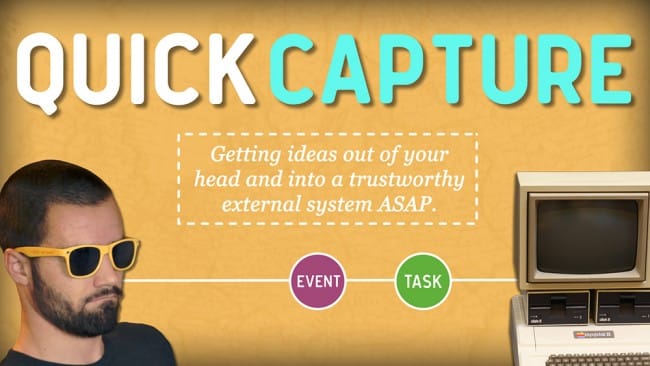
One of the most important facets of any app in a quick capture system is context – that is, an app needs to exclude lots of information in order to make the information it does store easy to find and use.
What if you wrote everything that went through your brain – story ideas, phone numbers, homework, sensitive government secrets, arcane gibberish psychically channeled through you by ominous forces from a different dimension – on sticky notes and threw them all in one big trunk? How likely would you be to see the note about your math test on Friday? Not very.
So why mention this? Well, it’s the reason why…
My Calendar Isn’t for Tasks
Once upon a time, I used to try to shove literally everything onto my calendar. Homework, to-do’s, errands, you name it.
The reason for this is, historically, I’ve always trusted my calendar more than my other systems. I’d let to-do apps get crowded with old and irrelevant tasks, making them all but useless until I’d force myself to do a reset.
However, I realized that I was just covering up the problem by shoving tasks over to the calendar; instead of shoring up my own ineffectiveness with to-do systems, I was weakening the one system that did work.
Today, I’ve stopped doing that almost entirely. Most tasks go into their own system now (currently Todoist), and the calendar is reserved only for events or tasks that must be done at a certain time. The principle is that there must be some external force or reason for doing something at a specific date and time in order for it to go on the calendar.
With that being said, let’s get into how I use my calendar. I’ll have to split this explanation into two parts, as I used it in a pretty different manner as a student than I do today.
How I Used My Calendar in College
In college, my life was very scheduled. Every day, I had classes, hours at my part-time job, clubs, and other events.
In addition, my first part-time job (working at the campus tech support center) didn’t have fixed hours. Instead, a giant pool of hours was released each week and we all had to fight over them like piranhas fighting over a cow – except with less blood and more elderly professors who couldn’t figure out how to center a title in PowerPoint.
With a dense and constantly-shifting schedule, my calendar was my lifeline. As such, I took great care to make it easy to use, and one of my main techniques for doing that was splitting my life into different components and creating individual calendars for each.
I had calendars for:
- Classes
- Work
- Exams
- On-campus events and extracurriculars
- Freelance work (appointments with clients)
- Homework (usually I’d use this for scheduling group work)
- “Other” – meals, workouts, etc.
You can see how my calendar looked with this structure in this screenshot:
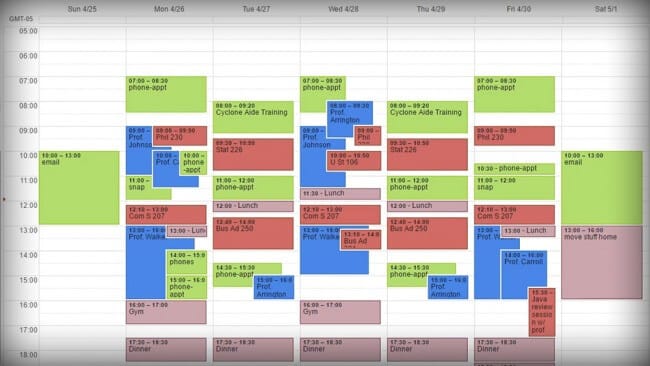
I also had one “special” calendar (which you can see in blue) for professors’ office hours. At the start of each semester, I’d gather all the syllabi from my classes and make note of each professor’s availability. Then, when I needed to see one, I could just make that calendar visible to find out when he/she had hours.
The main benefit of using multiple calendars was the ability to color-code them. When I started using Google Calendar, this was the only way you could color-code; today, however, you can assign colors to individual events.
If you’d still like to create multiple calendars, though, here are Google’s instructions.
Interested how to use your calendar as part of a larger organizational system? Check out this guide to staying organized in college.
How I Use My Calendar Today
Today, my days are much less beholden to a smorgasbord of previously-scheduled events.
Since I run my own business and don’t manage a large team, most of my time is spent on creative work – writing, recording and editing videos and podcasts, etc. I can do those things whenever I want, so long as I get them done on time each week.
For that reason, my calendar has become much sparser as of late:
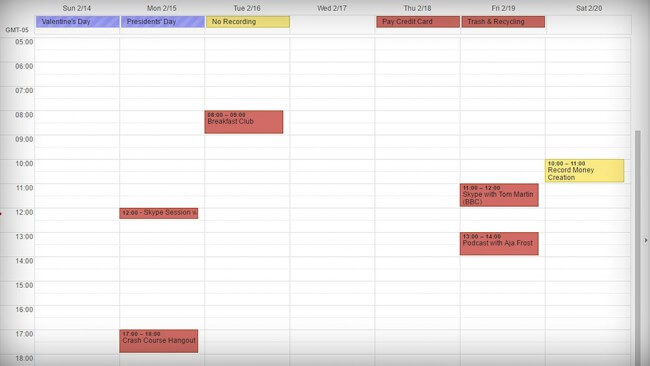
Even so, it’s still incredibly important that I check it each day. Since my days are full of long stretches of unstructured time, it would be very easy for me to wake up, assume I have nothing scheduled, and dive into editing a video for six hours – only to realize later that I’ve missed a meeting.
For that reason, one of the first tasks of my morning routine is to check my calendar. By making sure this happens every morning, I don’t run into any surprises.
For the most part, the types of events that go on my calendar these days fall into one of four categories:
- Podcast recording – Recording episodes with my co-host Martin, as well as occasionally being a guest on someone else’s podcast.
- Meetings – Either at coffee shops or online.
- Travel – I’m typically out of town at least once a month now, so even big trips can get lost in the jumble of stuff in my brain. When I’m traveling, I create all-day events on the calendar that let me know where I’ll be – I don’t block up the time slots. Luckily, most airlines also put my flight times on my calendar automatically.
- Exercise – My yoga class is at a certain time each week, and figure skating practice is limited to the 1-2 hours a day that the rink is open for it. So I have to schedule those things; since I’m a bit of a completionist, I just schedule my workouts as well.
Apps to Augment Your Calendar
Before I wrap this article up, I want to go over some extra tools that can help augment Google Calendar (or whatever calendar you’re using).
Let’s start with tools for improving how you use your calendar on your phone. To be sure, your phone probably comes with a stock calendar app – and it probably works fine.
As an iPhone user, I could easily use Calendar and just sync it to my Google Calendar.
Instead, I use Fantastical. This app costs a couple bucks, but I I love it because:
- As of this writing, it’s the only app that works really well with the Apple Watch. It supports Glances, so I can easily swipe up from the watch face and see when and what my next appointment is.
- It has absolutely brilliant natural language processing tech. I can speak an event (either to my phone or to my watch), such as “Wrestling match with J0hn Cena at Madison Square Garden, Friday at 9pm”, and Fantastical perfectly fills out all the event details using what I said. It’s awesome.

Having said that, you can also use the Google Calendar app if you prefer. It doesn’t have quite as many features as Fantastical, but it still works great on iOS. And if you’re on Android, Google Calendar is built right in.
Lastly, let’s talk about scheduling events with other people. In the past, this ranked just under checking out your mixtape on my list of things I’d rather not do. Now, though, it’s easy. Thanks, technology!
You’ve got several options for apps that save you from having to play email tag, including:
- Calendly – This app lets you give people the ability to pencil themselves into appointment slots on your calendar. You can easily set the times and days that are available. This is great for setting up meetings with potential collaborators or even interviews with prospective team members.
- Google Calendar’s “Find a Time” feature – If everyone in your group uses Google Calendar, you can use this feature to figure out when everyone can meet. However, in my experience, most students won’t have their calendar game on lock like you will. So instead of this, I recommend…
- Doodle – This app came in handy so many times during college. Simply create an event, add a bunch of times, and send everyone the link. Each person checks all the times they have available, and then you can see the times when everyone can meet. Simple and free.
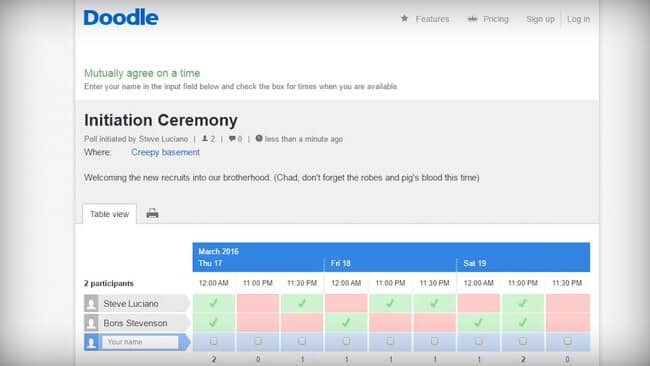
That’s it! Now that you’ve read this article, you’re a scheduling ninja – though don’t let me catch you putting that in your Twitter bio. I will find you.

