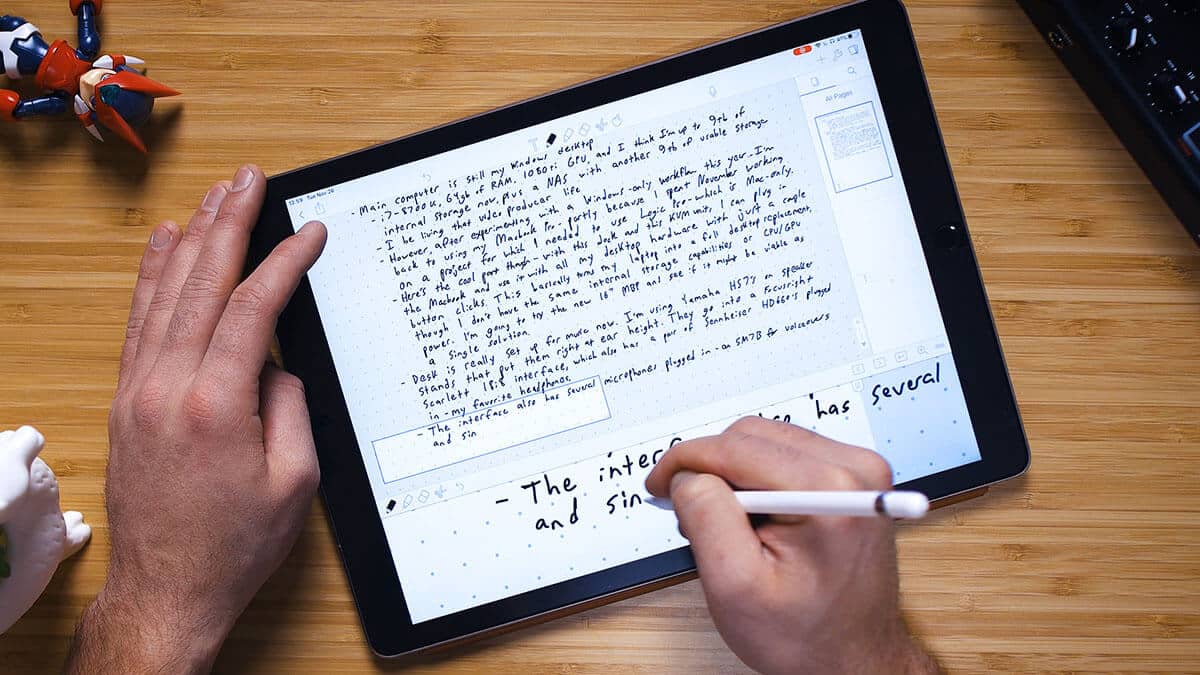Do you love the tactile experience of taking notes on paper but prefer the organizational features of digital note-taking apps? We do, too.
And until recently, the best compromise we’d found was taking notes on paper and scanning them into an app like Evernote.
While this approach worked, it wasn’t as seamless as we wanted. So for a while now, we’ve been experimenting with ways of taking handwritten notes with an iPad. And we’re excited to share that we’ve finally found a method that combines the best parts of writing by hand with the best parts of digital note-taking.
The key is to use a quality stylus, a screen protector that mimics paper, and, most importantly, the right note-taking app.
In this post, we’ll show you six of the best note-taking apps for the iPad. With a bit of practice, these apps will give you all the benefits of writing by hand without sacrificing the convenience of digital organization (except for app #5, discussed below).
Note: All of the apps below work for both the iPad Pro and Classic, though the Pro’s larger screen size makes note-taking easier.
1. Notability
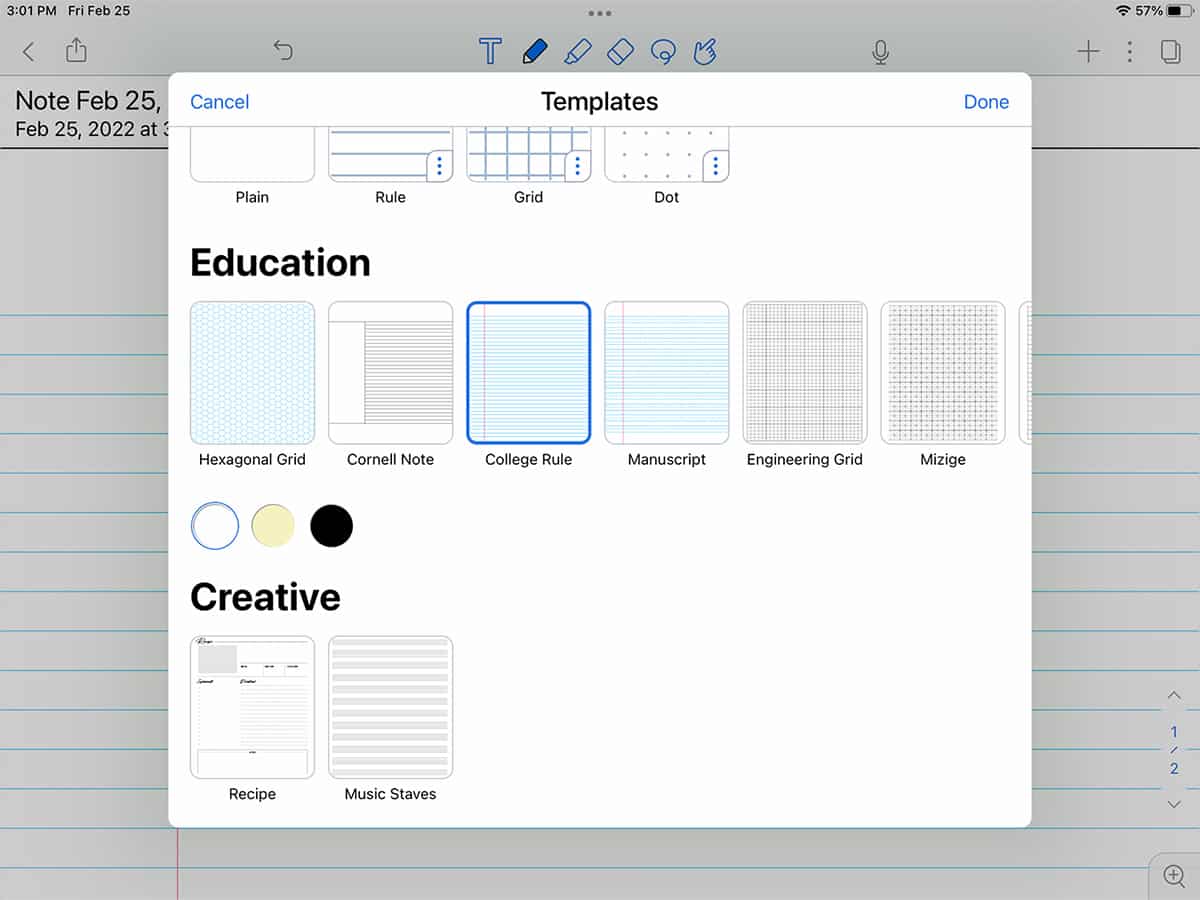
If we had to recommend just one iPad note-taking app, it would be Notability. The app offers a delightful writing experience, yet it also makes it easy to embed images, annotate PDFs, and even record voice memos.
Sketching and drawing in Notability is downright delightful. Being able to doodle and quickly sketch out illustrations is one of our favorite things about taking notes on paper. Notability does an excellent job of emulating this experience, while also allowing you to do things you can’t do on paper such as resizing and moving your drawings.
In addition, Notability includes a variety of flexible layout options. This allows you to, for instance, have a slide or reference material open on one side of the page while you take notes on the other.
And beyond the layout of individual pages, you can also organize your notes using digital “Dividers” (which is perfect if you’re used to taking notes in a physical binder).
Finally, Notability gives you plenty of options for exporting and sharing your notes, including Google Drive, Dropbox, and AirDrop.
Price: $11.99 / year
Check out the video below to see Notability in action:
2. Noteshelf
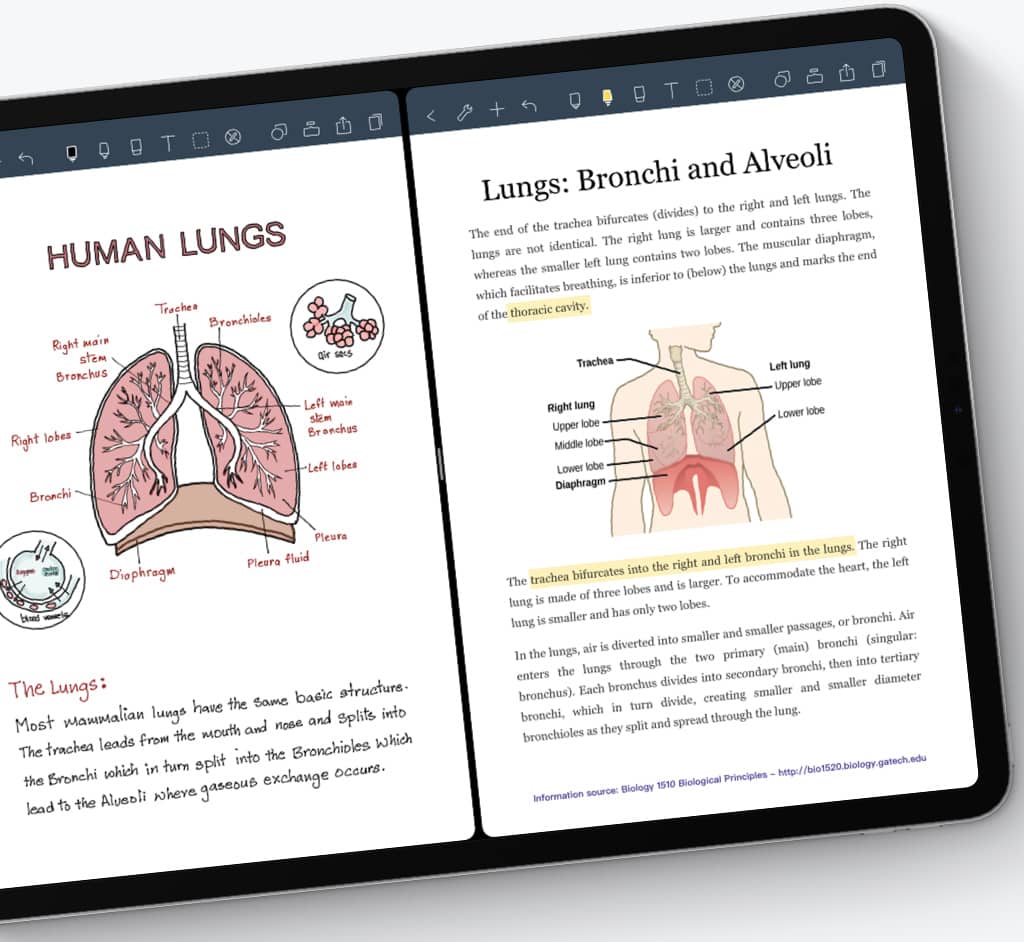
Noteshelf was our favorite note-taking app for the iPad before we discovered Notability, and it’s still a superb option.
It has many of the features we love in Notability, including the option to annotate PDFs and multitask with the iPad’s split screen. You can also record voice notes to go along with your handwritten notes, which is perfect for recapping a lecture or meeting at a later date.
If you speak/write multiple languages, you’ll also be pleased to know that Noteshelf can recognize handwriting in 65 different languages. This makes it a powerful tool whether you’re taking a language class or learning a language on your own.
Finally, Noteshelf lets you export your notes to iCloud, Dropbox, Google Drive, OneDrive, and Evernote. The option to export to Evernote is noticeably missing from Notability, making Noteshelf our top pick for serious Evernote users.
Apple Watch users will also benefit from the app’s ability to record voice notes using the Noteshelf Apple Watch app.
Price: $9.99
3. GoodNotes
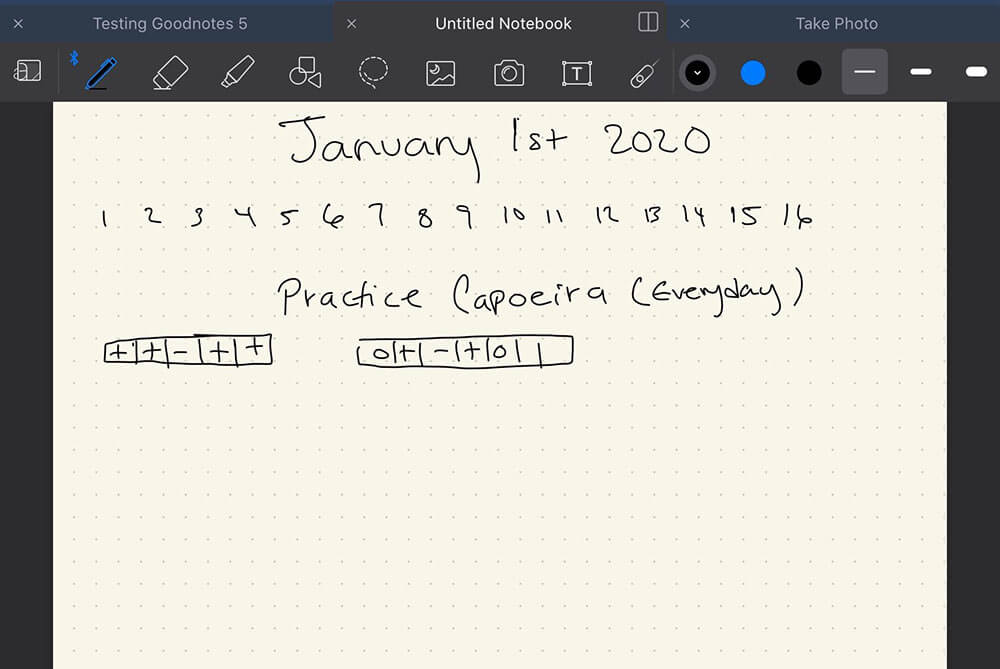
Up next, we have GoodNotes. This app has everything you want for taking notes, including the ability to switch between typing and writing. You can choose from several built-in note layouts and templates, as well as import your own.
Notably, GoodNotes lets you adjust the sensitivity and palm recognition of the pen to match your writing style. This is perfect if you’re like me and tend to press very hard when writing.
Finally, GoodNotes includes a “Presentation Mode” that lets you turn your iPad into a digital whiteboard.
Using either AirPlay or an HDMI cable, you can project what you’re writing onto a larger screen while still being able to see the GoodNotes interface on your iPad. This is handy whether you’re giving a class presentation or pitching a business idea.
Price: Free (limited to three notebooks). Upgrade for $7.99 to get unlimited notebooks and handwriting recognition.
Want to learn how to take better notes? Check out our guide to the best note-taking systems.
4. Apple Notes
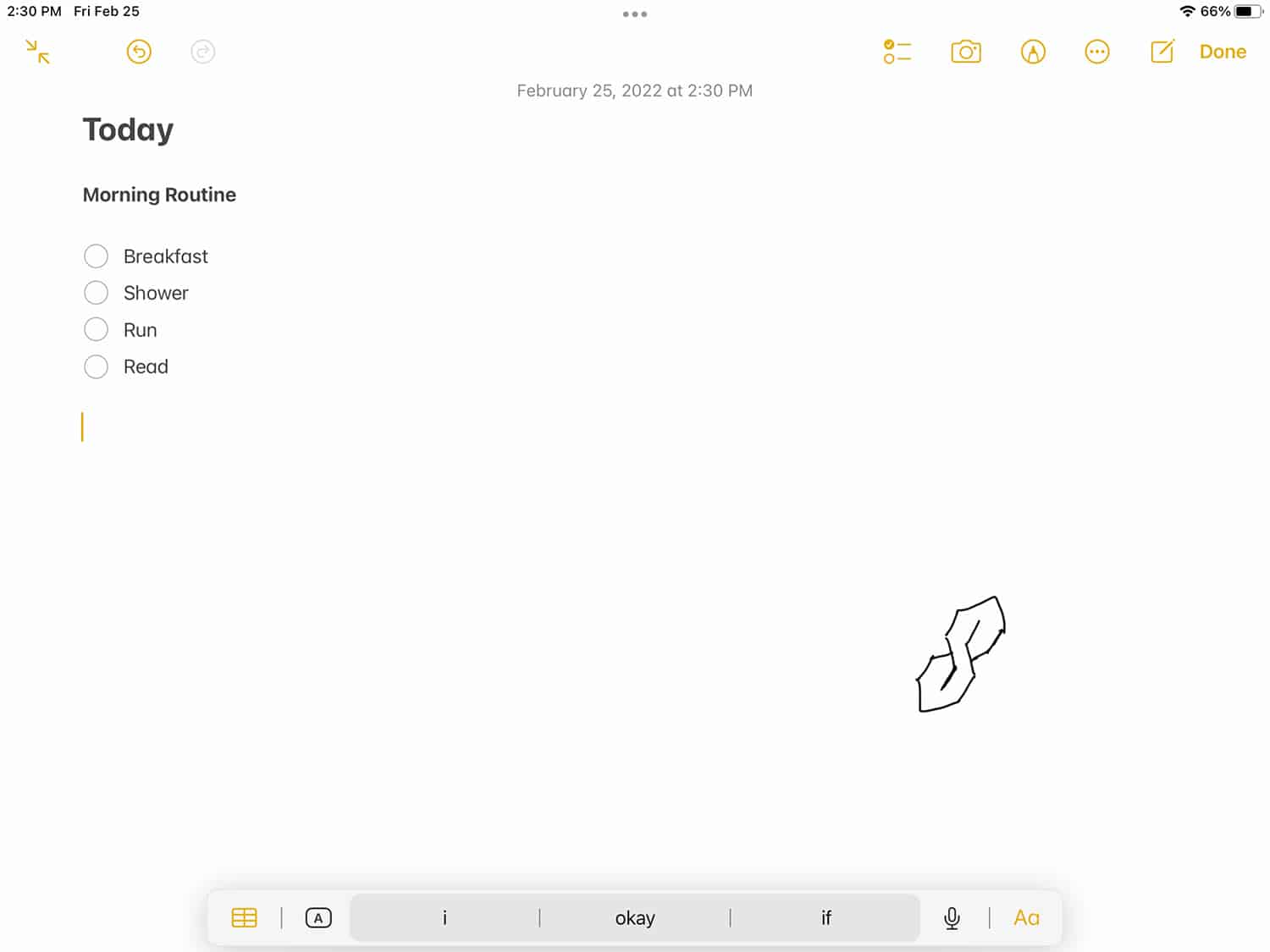
We couldn’t discuss iPad note-taking apps without mentioning Apple Notes. The app comes free with macOS/iOS devices, and it does a great job of letting you type or take notes by hand. The app’s drawing features are also solid, making it easy to add sketches and illustrations to your notes.
Aside from being free, the biggest advantage of Apple Notes is its deep integration with iOS. If you use iCloud and other Apple devices, you can effortlessly switch between taking notes on your iPad, iPhone, and Mac.
Plus, everything you create is automatically backed up to iCloud, and you can even create voice notes with Siri while you’re on the go.
Price: Free
5. Notion
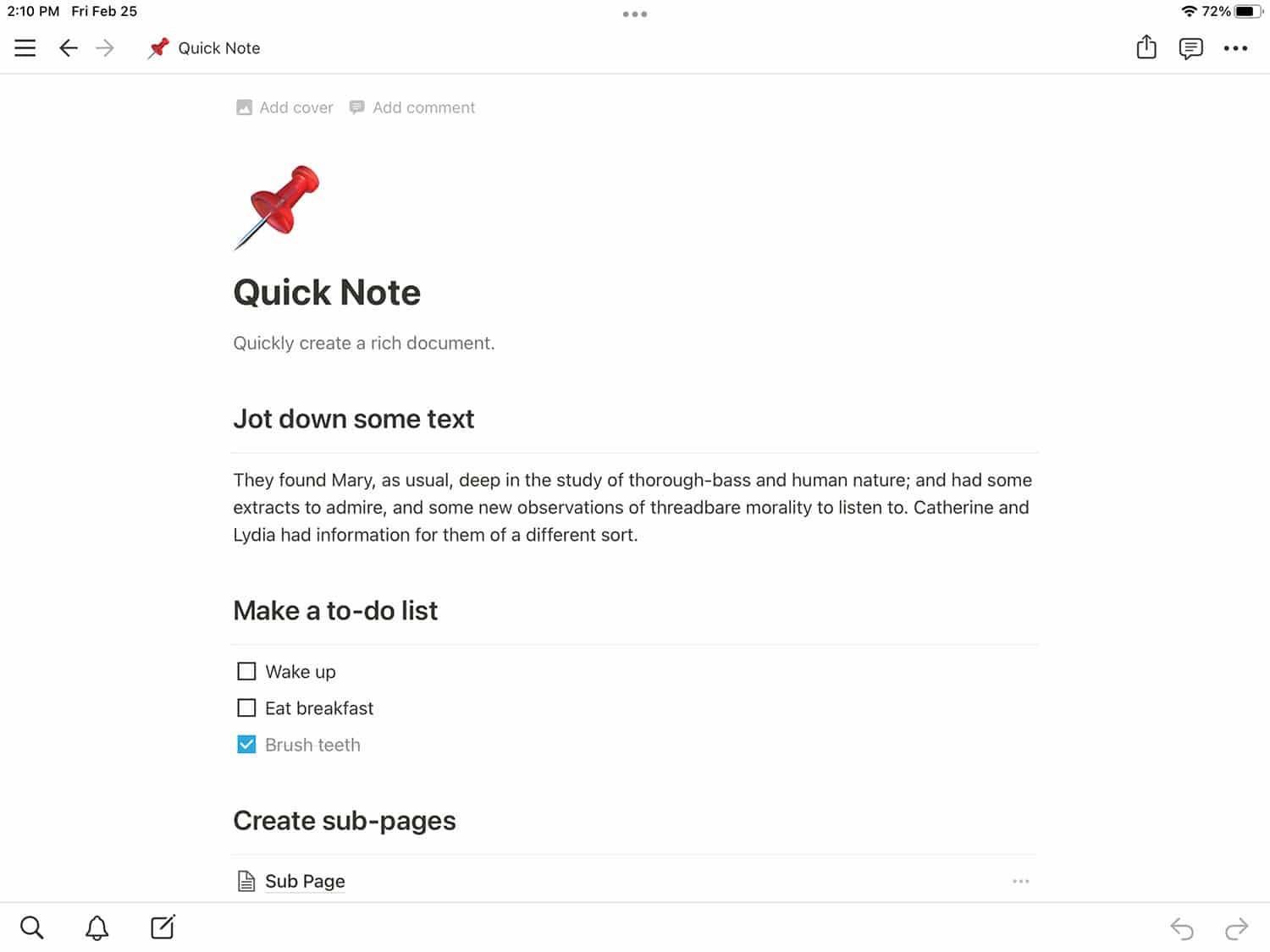
Unlike the other apps we discuss in this article, Notion isn’t meant to mimic the experience of handwriting. It is our favorite note-taking app overall, however, so we had to include it.
At its core, Notion is a graphical programming language that lets you build tools. These tools can be as simple as a to-do list or as complex as a project management system for an entire company.
Or, of course, a system for managing all of your notes across subjects.
As you can see in the screenshot above, Notion gives you many options for formatting and laying out your notes. You’ll find all the standard options from any word processing software.
But you’ll also find some features missing in other note-taking apps, including the ability to comment on specific lines of your text.
Where things get interesting, though, is how Notion lets you organize your notes. Any page you create within Notion can be nested inside of another page, allowing for large hierarchies of information. You can also embed and link to other notes within pages, making Notion ideal for building a personal knowledge database.
Price: Free
Notion is one of the most flexible and powerful apps I've ever used. It can be a note-taking app, but there's also a database feature with multiple views (including Trello-style kanban boards and calendars) the ability to make anything into a template, and great collaboration features. At CIG, we use it for all of our team documentation, and I also manage every YouTube video I make with it.
6. Microsoft OneNote
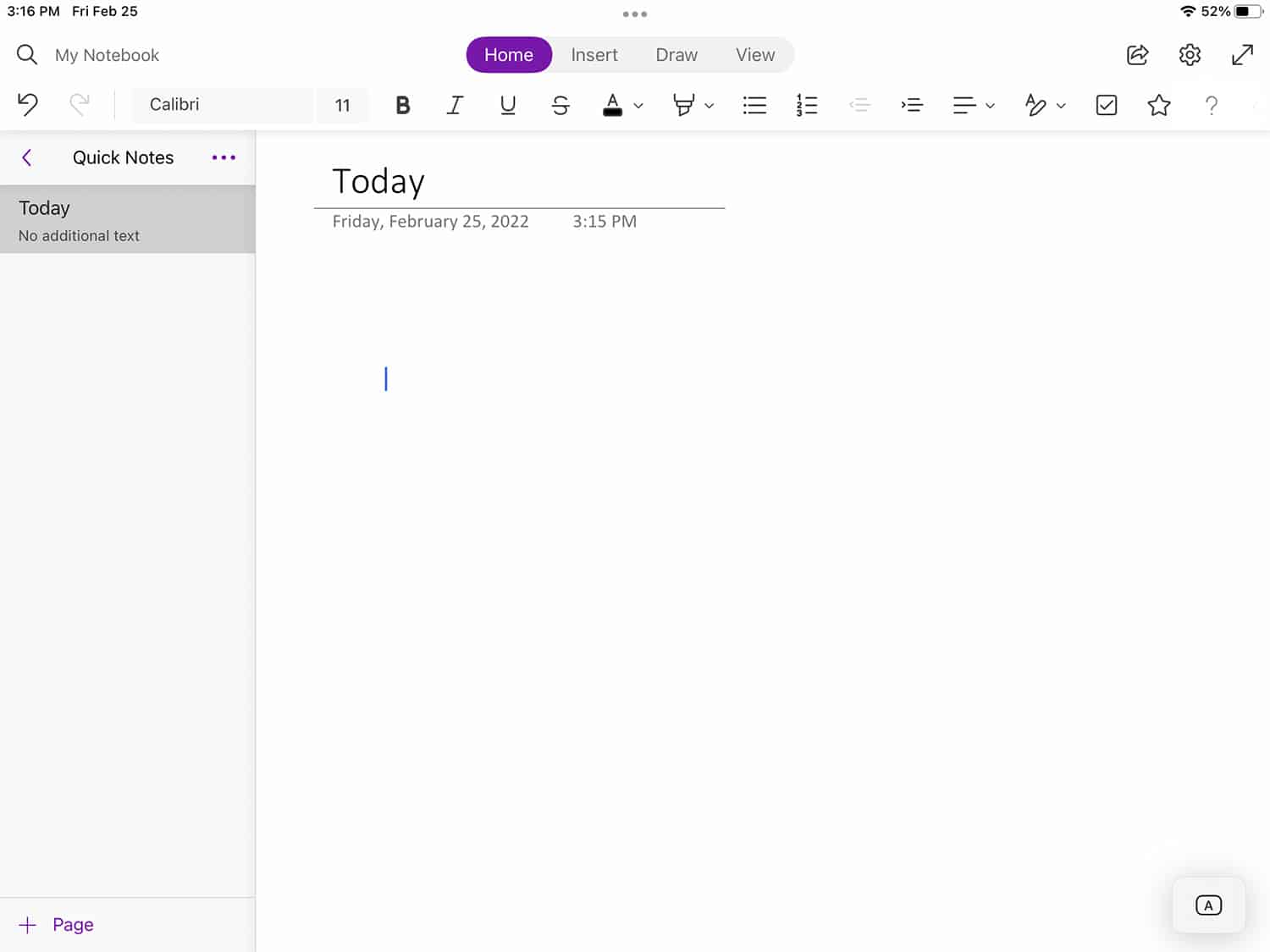
Odds are, you’ve used (or at least have access to) Microsoft OneNote at work or school. But did you know that the OneNote iPad app allows you to take handwritten notes?
OneNote lets you write notes either on a blank page or a layout that emulates a sheet of lined paper. The general setup of the app mimics a physical binder, allowing you to organize your notes by topic.
OneNote for iPad also offers a variety of multimedia features. You can type text, insert graphics, and even include voice recordings. You can also search notes for specific words and view your notes across devices. And everything you create in OneNote is automatically backed up to OneDrive.
If you’re already a serious Microsoft app user, then OneNote will integrate seamlessly into your workflow.
Price: Free (with a Microsoft Account)
Looking for digital note-taking apps for your computer and phone? Check out this list of the best note-taking apps.
Start Taking Notes With Your iPad Today
I hope this article has shown you the exciting options you have for taking notes with your iPad. It’s now easier than ever to get the benefits of writing on paper without sacrificing the organizational features of digital apps.
Of course, to benefit from taking notes, you need to make it a habit. If you’re looking to build the habit of taking notes (or another productive habit), you’ll love our course on mastering habits.
Click the button below to learn how you can take it (and thousands of other classes) for free:
Building habits isn’t just about discipline; there are real-world steps you can take to set yourself up for success! In this course, you'll learn how to set realistic goals, handle failure without giving up, and get going on the habits you want in your life.
Image Credits: Noteshelf